We may earn compensation from some listings on this page. Learn More
This tutorial will guide you through the simple yet essential steps of the ChatGPT login process.
https://chat.openai.com/auth/login is the ChatGPT Login Page. This is the first page you will encounter when you want to accessing ChatGPT. Open AI is the parent company of ChatGPT, and you can access ChatGPT only via Open AI’s website.
The first step is to create a ChatGPT account. ChatGPT has a straightforward account creation process, as mentioned below:
Step 1: Register as a new user by clicking the Sign Up button. ChatGPT offers four options for new user registration:
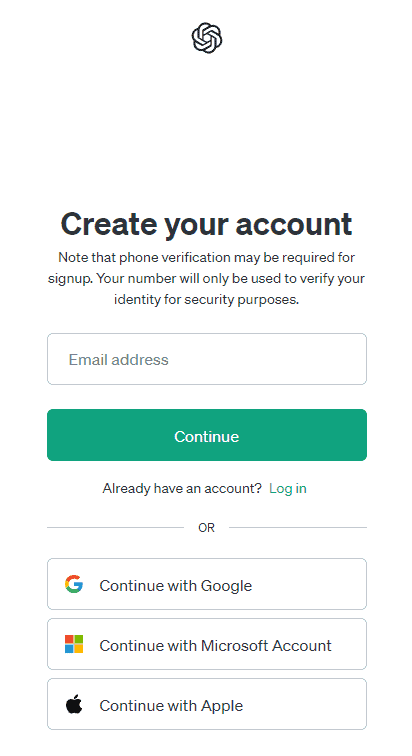
Choose the appropriate option and create the account. ChatGPT will send a verification email to the registered email address.
Step 2: Go to your email account and verify your email address by clicking the Verify Email Address button.
Step 3: Type your Full Name in the space provided.
Step 4: Enter your phone number. ChatGPT will send a verification code to your phone number.
Step 5: Verify it by typing the code in the space provided. Finally, your ChatGPT account is ready to use!
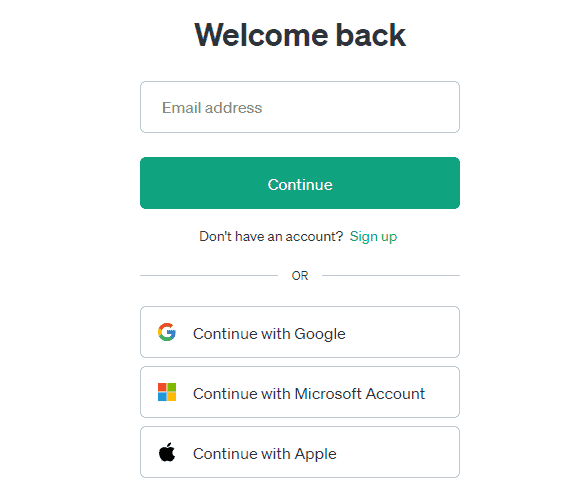
Existing users can log in to their ChatGPT account in a few seconds. The following steps will help you use your existing ChatGPT account:
Step 1: Visit the ChatGPT login page (https://chat.openai.com/auth/login).
Step 2: Click the log-in button.
Step 3: Enter your email address to sign in. Select the appropriate option to sign in using your Google or Microsoft account.
Step 4: Enter your password in the space provided.
Step 5: Click Log In to access ChatGPT.
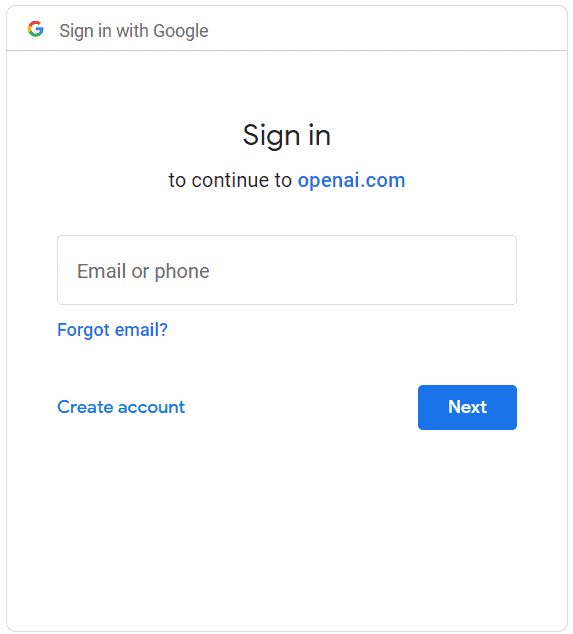
You can follow ChatGPT Login with Google account process by using the “Continue with Google ” option on the login page. After clicking this option, you need to enter or select the gmail address you want to use to access ChatGPT.
Now, enter the password associated with your Gmail account, and you’ll be directed to the ChatGPT dashboard. This method differs from the normal email ChatGPT login, as you don’t need to verify your email or age to access the account.
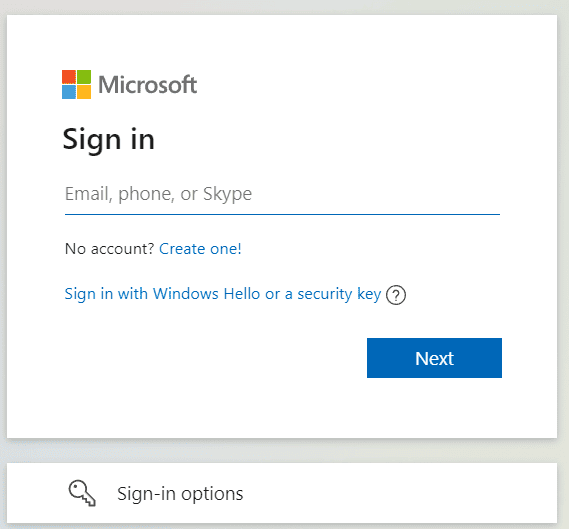
If you have a Microsoft account, then you can also select the “Continue with Microsoft Account” option given on the ChatGPT sign-up page. After selecting this, you must enter the Outlook or Hotmail email address you’d like to use for ChatGPT access. Enter the password linked to your Microsoft account, and you’ll be navigated to the ChatGPT main interface.
Similar to the ChatGPT Login Google method, using the Microsoft Account method also eliminates the need to verify your email or confirm your age prior to gaining access to the platform.
The best part about ChatGPT is its user-friendly, intuitive interface. Beginners and experts can use this tool without inconvenience. Here’s a detailed guide to using chatgpt.
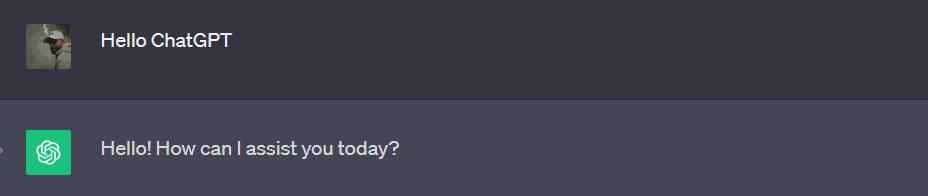
When you sign into ChatGPT, you’ll see a screen with three sections: examples, capabilities, and limitations. Select any one from the options. Alternatively, hit the chat bar at the bottom of your screen to ask ChatGPT a question, and hit the arrow button.
The results will immediately appear on your screen.
With Chat GPT 4 Login, you can easily access a world of AI-powered conversations that stimulate creativity and problem-solving.
ChatGPT is an incredible tool, but it’s not error-free. Like other online applications, ChatGPT encounters technical glitches that interrupt its performance. Several factors may lead to the issue of chat gpt not working. Some common reasons preventing ChatGPT from working smoothly are as follows:
ChatGPT may prevent you from accessing your account for several reasons. But don’t lose hope! You can fix this issue without any external help in a few minutes. Below are the working strategies to use when ChatGPT prevents you from accessing your account:
This is the most common issue. Most users sign up for ChatGPT using their email ID and password but don’t remember their credentials. If you are amongst them, here is what you should do:
ChatGPT’s daily popularity increases, so its servers have to handle huge traffic simultaneously. This results in server failure or loading issues. When you face login issues, head to OpenAI’s status check page (https://status.openai.com/) and see if the server is down. If so, wait for some time before re-accessing the website.
A poor or unstable internet connection will prevent you from using ChatGPT. To fix these issues, try the following options:
Sometimes, ChatGPT will be easily accessible using VPNs. You need to subscribe to a VPN service or use a free one to access ChatGPT. After subscribing to the VPN, access ChatGPT using the existing account credentials. It will work smoothly.
Another option is to clear the Open AI site data. Sometimes, the saved data prevents users from accessing their website. To delete the site data, follow the steps given below:
Step 1: Click the three dots on the top-right corner of your browser.
Step 2: Go to the Settings option.
Step 3: Click Privacy and Security and select Cookies and other site data.
Step 4: Choose the See all site data and permissions.
Step 5: Search from Open AI and click the bin icon next to its name. Click Clear to delete its data.
Finally, retry logging into your ChatGPT account.
Your browser saves cookies and cache data when you access any website. This may prevent you from accessing ChatGPT. You can clear this cache memory and cookies using the following steps:
Step 1: Go to the More tools option by clicking the three dots on the top-right corner of your browser.
Step 2: Click on the Clear browsing data option.
Step 3: Change the time duration and tick mark the boxes next to the options listed on the pop-up screen.
Step 4: Click Clear data.
Step 5: Go back to ChatGPT’s login page and try logging into your account.
Browser extensions may also prevent you from accessing ChatGPT. You can fix this by disabling the browser extensions, as explained below:
Step 1: Go to the More Tools option by clicking the three dots on the top-right corner of your browser.
Step 2: Click on the Extensions option.
Step 3: You will see all the browser extensions on your screen. Disable each extension.
Step 4: Try signing into your ChatGPT account. You won’t face any issues now.
Another solution to fix ChatGPT’s login issue is to restart your device. You don’t have to perform any additional steps. Simply switch off your laptop, PC, or mobile phone, and restart it. Then, go to ChatGPT’s website and sign in using your credentials.
Finally, if nothing works, go for the best ChatGPT alternatives. The market is flooded with AI tools. You can switch to tools like WriteSonic, Chai AI, Rytr, Google Bard, etc. Contrarily, try the ChatGPT sidebar, which provides similar features.
Refresh your cache and cookies, then attempt to log in using your chosen authentication method. Try an incognito browser window to complete sign-in. Try logging in from a different browser/computer to see if the issue still persists, as a security add-in or extension can occasionally cause this type of error.
ChatGPT may display the Access Denied error with the code 1020 if it detects suspicious activity. To fix this, start by refreshing the page. If that doesn’t work, try a different web browser and disconnect your VPN if you use one
It happens when Chatgpt keeps asking for login. Every time you log in, the page jumps to log in again. You can clean your browser cache or log in to an incognito window. If there is still an issue, contact OpenAI support here: [email protected] or visit their official help site here: https://help.openai.com.
Chat Gpt 4 Login process similar to normal chat gpt login. Just visit chat.openai.com and Login. GPT 4 is OpenAI’s most advanced system which produce safer, more useful responses, and solve difficult problems with greater accuracy.
Hopefully, you have understood how to do chat gpt online login and handle the issues falling your way. Using the steps mentioned in this guide, you can access ChatGPT quickly! However, if you still face login issues while signing into ChatGPT, contact ChatGPT customer support for assistance.