We may earn compensation from some listings on this page. Learn More
“Chat GPT not working” can be due to reasons like high traffic, server issues, or poor internet connection. Try solutions such as clearing cookies, disabling extensions, switching browsers or devices, checking server status, or contacting support to resolve the issue.
If it’s still not working, you need to try these fixes;
First of all check if you have a strong and stable internet connection, your browser cookies are cleared, and extensions are disabled. In this article, we have explained the possible reasons why ChatGPT is not working and their fixes.
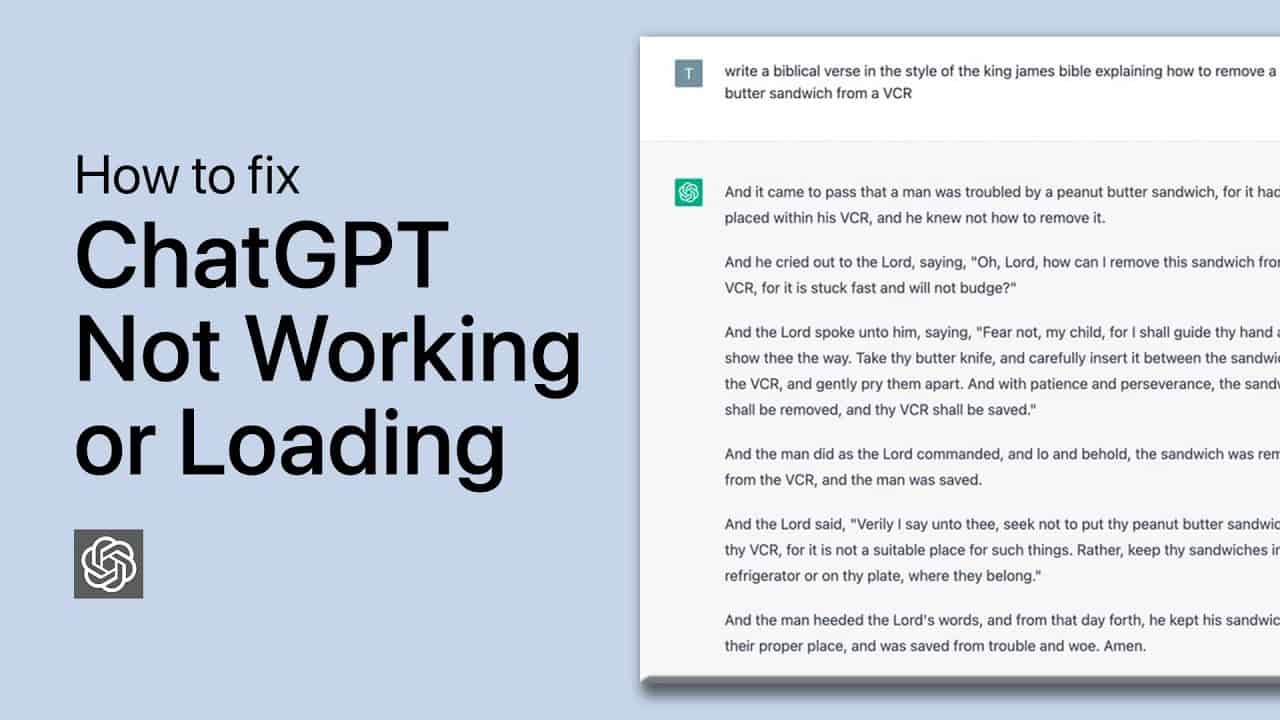
Here are six possible reasons for Chat GPT not working or loading:
We have been seeing issues raised all over the internet lately about the ChatGPT not working. We have some tips below to check if you are among those facing issues while using ChatGPT.
If you see ‘error code 1020’, you should start clearing the cookies on your device. Here’s the way how it can be done right away:
Some VPN extensions in your web browser could be causing problems with ChatGPT, resulting in error 1020. You can go through the below-mentioned steps to resolve this error.
Now, open ChatGPT in your browser, and everything should be fine. To force a hard reload of the page, press “Ctrl + Shift + R.” We also recommend checking to see if you have VPN apps enabled or disabled on your device.
If ChatGPT is not working on Chrome or the phone for you after completing all the steps, try switching browsers to see if that resolves the issue. You can switch to Microsoft Edge, Firefox, or Brave, or choose from our list of the best desktop browsers. Then, sign in to ChatGPT and try out the AI chatbot.
If ChatGPT still does not open, try it on another device on a different network. If it works there, I believe the problem is with your router. You should reset your router and change the DNS server to the one mentioned above. This should resolve any network issues you’re having with ChatGPT.
We’ll look at four methods for determining ChatGPT’s current status so you know if it’s down.
The best way to see if ChatGPT is down is to use OpenAI for real-time server analysis, allowing you to determine if ChatGPT is down for everyone or me.
When you go to a place where ChatGPT is not available right now, you will most likely get the message “OpenAI services are not available in your country.”
When there is an issue with one of the OpenAI servers, it is usually announced on the OpenAI Twitter account.
With the help of a Down detector, you can easily determine if ChatGPT has stopped working for other users or if this issue is only occurring on your device.
With a ChatGPT Plus subscription, which is available for $20 per month, you will get amazing benefits:
We’ve compiled a list of ChatGPT alternatives for you to consider.
We will guide you through the process of flushing out DNS.
To avoid this issue of ChatGPT not working, we will switch the DNS server to Google. Here’s how you all can do that.
Here is the guide to follow if you are using an Android device.
This should resolve ChatGPT error code 1020 and allow you to use the AI chatbot.
Follow the steps below if chatgpt not working in my country to inspect the extension and remove any malicious ones.
If nothing works, you can directly contact ChatGPT support in two ways.
We recommends you updating your iPhone and iPad to the latest system software. Head to Settings, tap General, choose Software Update and tap on Download and Install to make your device system up to date. Once your device is running the newest software, download chatgpt app on iPhone or iPad and check if it is workable.
If Chat Gpt Send Button Not Working for you, you may try cache, data, and cookies or you can use browser window in full screen. It will works just fine. It may also be due to the if you are pasting in pre-written prompts that already have a line break in them.
In case you are not able to log in to ChatGPT then try Refreshing your cache and cookies, then attempt the chat gpt login with your chosen authentication method. Try an incognito browser window to complete sign in. Try logging in from a different browser/computer to see if the issue still persists, as a security add-in or extension can occasionally cause this type of error.
Experiencing issues with ChatGPT can be frustrating, but there are various possible reasons and solutions to resolve them. By following the methods outlined in this article, such as clearing cookies, disabling extensions, changing browsers or devices, checking server status, and contacting support, you can effectively troubleshoot the problems related to Chat GPT not working again.
Remember, If you find that Chat GPT is not working, it’s essential to troubleshoot the issue by checking server status, clearing browser cache, or disabling browser extensions.