We may earn compensation from some listings on this page. Learn More
ChatGPT is a chatbot that is capable of generating websites and writing codes to fulfill various web development tasks efficiently. AI technology has bring-down the entire process of building a website into a few simple steps. This also raises the question of whether ChatGPT can build a WordPress website. Well, it can.
ChatGPT is qualified for creating WordPress websites, it can develop codes for websites, homepages, About us sections, and more in a matter of seconds.
In this article, We are going to mention the steps on how to develop a WordPress website using ChatGPT.
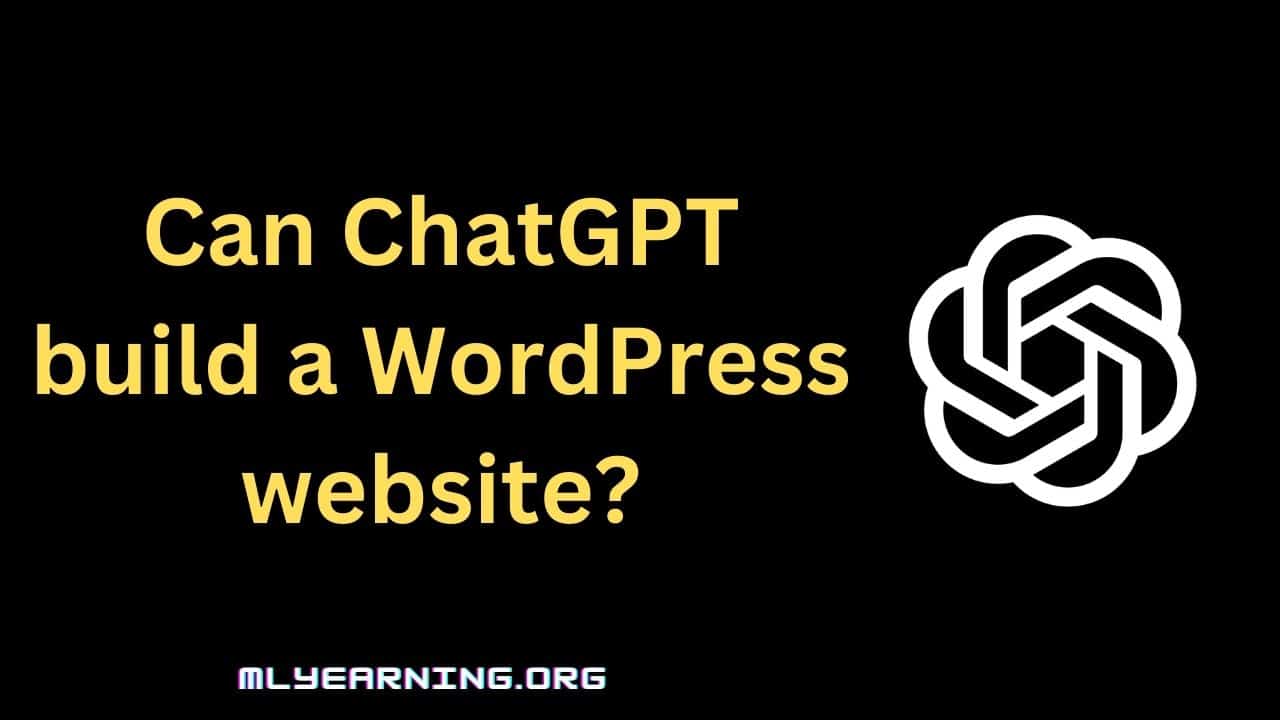
Yes, ChatGPT is capable of writing codes for businesses, web development tasks, and creating websites within a few seconds.
There are two ways through which you can operate ChatGPT in WordPress. The first method is to employ ChatGPT manually by simply signing in to your account and generating the content.
Another method to use ChatGPT in WordPress is by installing plugins in the WordPress interface. In this method, once the ChatGPT Plugin is installed you need to have an API key and enter it in the plugin settings.
Yes, here is the link to the ChatGPT for WordPress extension that can be accessed for WordPress. By downloading this extension you can perform all the activities of ChatGPT in WordPress.
To build a WordPress website with ChatGPT, you need to follow the below-mentioned steps:
There are two things you need to select before generating a WordPress website, a domain name and a hosting plan. Hosting plans are extremely important for the quality of the webpage.
You need to pick a hosting plan that contains two specialties: A one-click installer and a user-friendly control panel to assure the management tasks are running smoothly.
Another vital feature to remember while choosing a hosting plan is its security features and customer service capabilities. Security features will ensure the safety of your website from cyberattacks and malware.
In addition, you need to select a suitable domain name for your website that helps define your website and its capabilities the best. You can even use a domain name checker to inspect whether your preferred name is available.
You can begin by asking ChatGPT to generate a basic website outline for a small-scale web development corporation comprising about six pages. You need to login to OpenAI, and enter your inputs in the textbox.
For example, you can write a prompt saying, “I have a web development company. Develop a website outline for my business consisting of six important pages that I should include” and ChatGPT will quickly create a website outline including six important pages.
Then you can move forward with expanding the recommendation and ideas to make the website more applicable. You can ask ChatGPT to generate creative titles, taglines, themes, and elements for your homepage. You can streamline the research process based on the options narrowed down by ChatGPT.
Furthermore, you should research before applying all the ideas to the web development to ensure any mistakes or errors.
Now, you need to generate code for your web pages. You can ask AI to generate HTML codes to develop some pages you need. Ensure you provide proper input with a clear description of the pages you want.
For example, If you want AI to create a homepage template, mention the design and characteristics that you want to be available on the homepage. Here’s how you can write it:
Prompt: Create a template for the homepage utilizing Bootstrap responsive design. It should include a menu for the homepage, blog, portfolio, and services and an about us section on the header.
Apart from web page templates, you can even ask ChatGPT to create code for various other elements such as a basic contact form. Here is how you can command ChatGPT to create a contact form:
Prompt: Create a basic web page containing a contact form. It should include these fields: First Name, Last Name, Email, and phone number.
This way you can effortlessly develop codes for your website. Although at times, you might find the chatbot facing troubles and might stop operating midway during the generation of long scripts.
In such times, you can try three things to fix this issue:
Continue the script – You can input “Continue the script” as a follow-up prompt asking the AI chatbot to continue the generation of codes from where it paused.
Regenerate Response – You can tap on the “Regenerate Response” button available above the textbox, asking ChatGPT to rewrite the prior response from start. Although there is a potential of getting the same error again.
New Chat – If the above options don’t work, you should try this option. Tap on the “New Chat” button you are beginning again from the start. This option doesn’t allow you to follow up questions as you start again.
Now, it’s time for you to generate site content using ChatGPT. Since ChatGPT contains language processing capabilities, it masters content generation. You can ask ChatGPT to create any content and it will create it within a few seconds.
In addition, you can even ask ChatGPT for creative ideas, business plans, ad campaigns, and more. For a website, you need first to generate content for the “About Us” page, as it’s the first page that catches the user’s eye.
You must include all crucial points in this section, such as your business, your ideology, motive, and more in the prompt so the chatbot gets a clear idea and understands the context.
If your website targets a particular demographic, then you can ask ChatGPT to create content on those characteristics, expertise, and more.
You can include blogs, articles, and posts by asking ChatGPT to add specific keywords and phrases to make the content SEO-friendly and generate traffic on your site. You can even ask ChatGPT to generate scripts for videos and podcasts.
Although, it’s recommended to run through a proof check by a human on the generated content to ensure there are no grammar, spelling, or factual errors in the content, as ChatGPT is an AI chatbot and isn’t always capable of writing perfect content.
ChatGPT contains various features and capabilities that can be extremely helpful for building a website. However, just like benefits, ChatGPT also has limitations and problems, which are as follows:
Accuracy concern is the biggest limitation for ChatGPT as this AI chatbot can provide inaccurate answers to inputs as it can’t check the information.
ChatGPT’s data is limited to 2021; even though OpenAI adds data from 2022 into the model, it might deliver outdated or incorrect information for questions related to recent topics.
This makes it essential for a user to conduct a fact-check by a human to ensure the content generated by ChatGPT is accurate. Not conducting a proof check by a human might lead to significant factual errors, which can spread inaccurate information, causing a bad brand reputation.
Similarly, users should also conduct an inspection of the code generated by ChatGPT to avoid any trouble. You can use various code testing services to check the authenticity, such as Replit.
You can add ChatGPT to your website by using an API and integrating ChatGPT with other websites. You must visit OpenAI’s site, generate an account and develop a ChatGPT API Key to generate API calls. You need to generate a few codes to send and receive a few API calls.
WordPress doesn’t have a chatbot of its own, but users can easily add a chatbot to WordPress by simply following these steps: