We may earn compensation from some listings on this page. Learn More
ChatGPT, is a language-based AI model created by OpenAI and deployed in 2022. It is a reliable tool for various purposes, such as discussions, content generation, translation, etc. The platform can be integrated with apps like Whatsapp, Company websites, chatbots, etc.
Unfortunately, ChatGPT couldn’t be used on Discord until now. Recently, Discord has reported getting on board with computer-based intelligence for its servers. That means ChatGPT will be accessible on its servers with new features for all its users. This guide shares how to integrate ChatGPT into a Discord Server and use it to generate text and AI images.
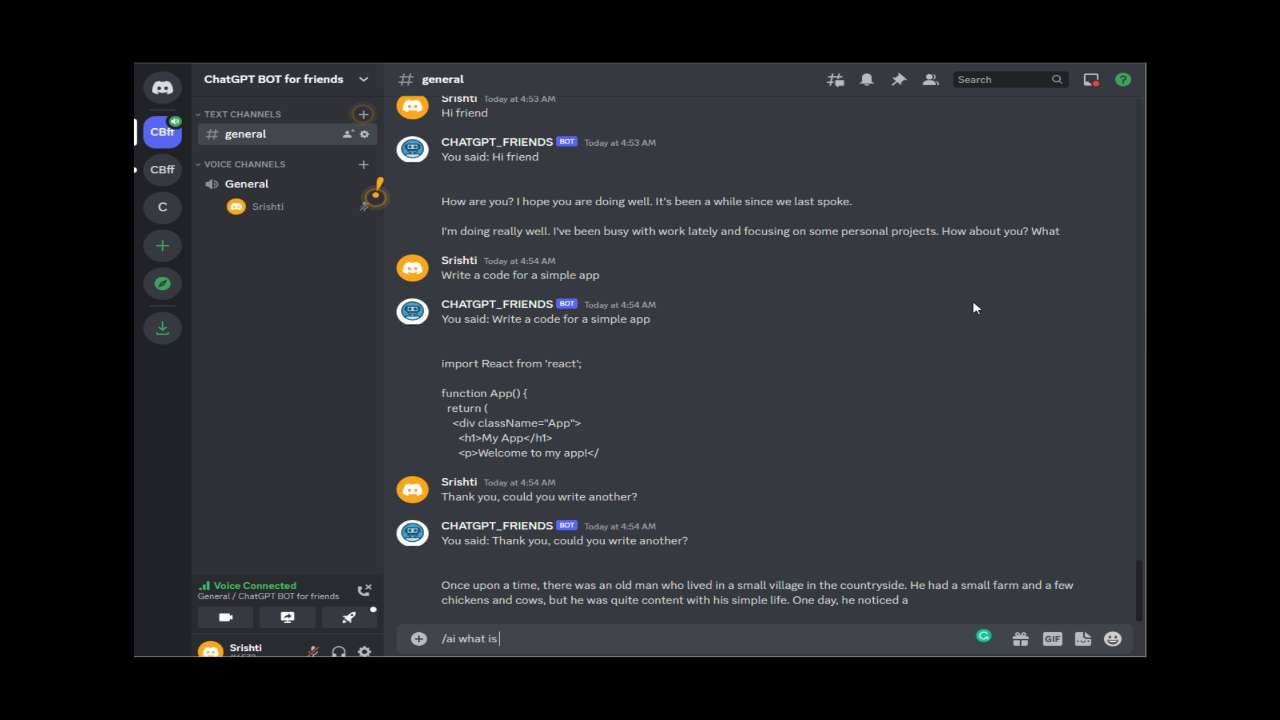
Initially, to integrate ChatGPT within a Discord server, you would require an API Key from Open AI. After generating the API key, write a program allowing ChatGPT to interact with the program. The platform will then generate an output by interacting with ChatGPT via the API key.
The above process works efficiently but takes a long time for implementation and code generation. However, you no longer have to deal with this hectic process. The following section discusses a relatively straightforward process to integrate ChatGPT into a Discord server. Let’s get started!
The process of integrating ChatGPT with a Discord server barely takes time! You can easily integrate ChatGPT into Discord and access its functionalities without switching to another app. Below are the steps to integrate ChatGPT into a Discord server:
You must first go to your Discord server and select the Server Settings option from the menu. If you don’t have a Discord account, you must create one to integrate ChatGPT.
Click on the Integrations option on the left-hand side menu. Tap on the view WebHooks option on your screen. Next, click the link to visit an external bot.
Grant access for ChatGPT to connect to your Discord server. You must enter the server name in the box at the bottom of the popup and click Continue.
Click the “+” sign to access ChatGPT within your Discord server.
Now that your Discord server is connected to ChatGPT, you can use it. Try writing a prompt and hit enter to see the results on your screen.
Another method to use ChatGPT on Discord is via its chatbot Clyde. After integrating ChatGPT into Discord, it can respond to questions, provide information, and even play games. You can connect ChatGPT on Discord with Clyde using the following steps:
The first step to getting ChatGPT on Discord is to welcome the bot to your server. Without inviting the bot, you cannot proceed. Follow these steps to invite the bot:
You can modify some settings after inviting ChatGPT to your Discord. For example, you can configure the following settings:
After modifying the settings, it’s time to interact with the chatbot. Below are some commands you can use to interact with ChatGPT:
You can officially use Clyde to interact with ChatGPT on your Discord server. The commands like @chatgpt help, @chatgpt ask [question], @chatgpt trivia, and @chatgpt news, can be used for interaction.
ChatGPT is a useful AI-powered chatbot that can upgrade your Discord server experience. By following these straightforward steps, you can add ChatGPT to your Discord server to use it immediately. With Clyde’s help, you can utilize ChatGPT more proficiently and exploit every feature of this platform. So, carefully follow the instructions given in this guide and leverage ChatGPT features on your Discord server!