We may earn compensation from some listings on this page. Learn More
Opera GX browsers are now allowing users to add AI chatbots ChatGPT and ChatSonic into the browser to enhance their benefits. Opera has joined Medley which utilizes Generative AI-based services and helps users find data quickly.
Opera uses OpenAI’s ChatGPT although it contains a different approach towards the interface along with the options it wants to offer. So, if you are wondering how to add ChatGPT to the Opera GX browser, then you have reached the correct place. In this article, we are going to provide a complete guide on how to add ChatGPT on Opera GX Browser, Opera Sidebar, and how to use Opera for a basic search.
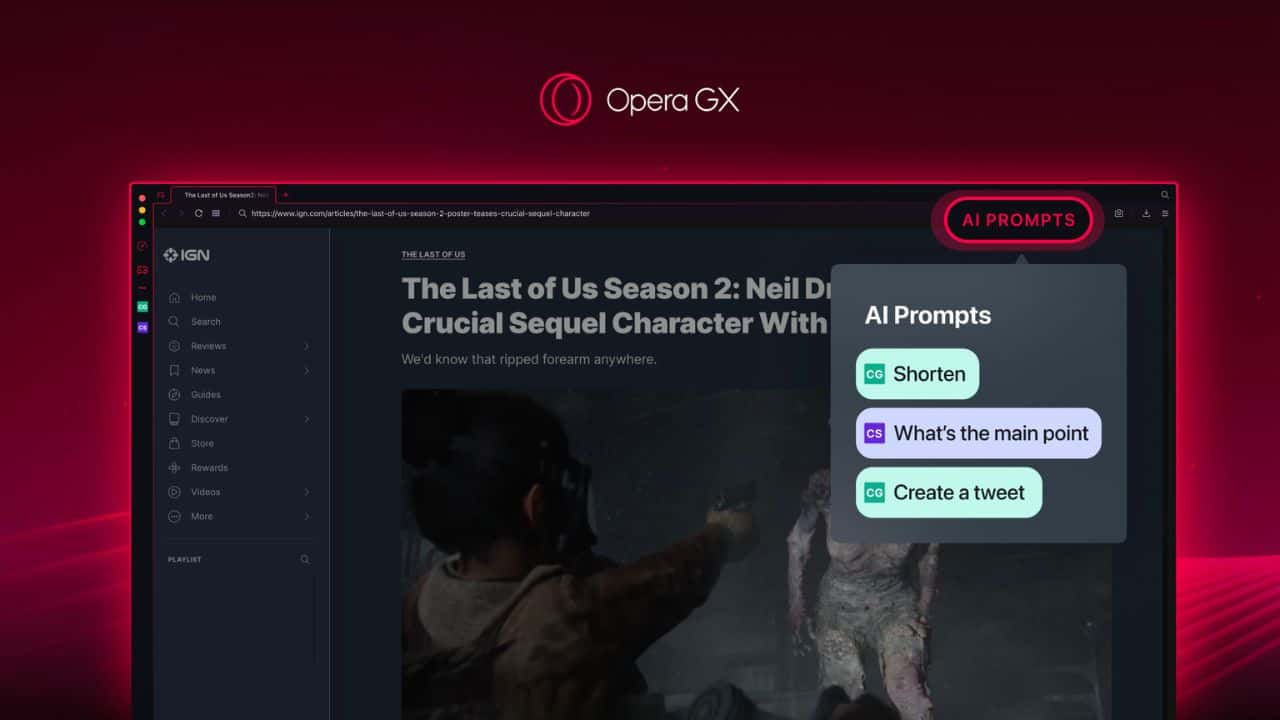
Through Opera GX Browser, users can also access ChatGPT and ChatSonic in the browser’s sidebar. Users can use these generative AI platforms for idea generation, summaries, translations, itineraries, and more.
A sidebar integration option was developed by Opera to integrate AI chatbots like ChatSonic and ChatGPT. A new feature called smart “AI Prompts” was launched by Opera. This feature can be enabled by users by updating their Opera Browser and enabling the Easy Setup to toggle AI Prompts.
Users will be able to see the chatbot option on their sidebar once they have enabled the chatbot on the browser. Although you do need to log in to access the Generative AI services in Opera Browser. Using the contextual AI prompts in the browser users can easily launch AI chatbots, which show up once you highlight a text on the website such as Shorten, Further Explain this, or write a tweet.
This feature not only provides access to Generative AI services but is also capable of connecting with online content and providing relevant and accurate information on the latest topics. You can also generate creative content and ideas on a variety of topics along with generating conversation with AI services and asking your queries and getting quick responses.
To add ChatGPT on Opera GX Browser you need to follow these below-mentioned steps:
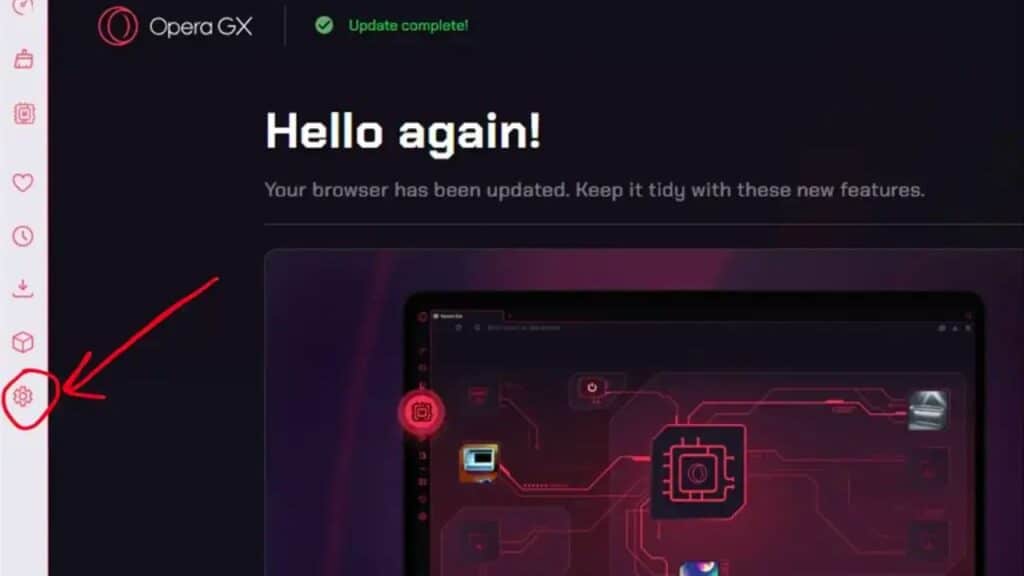
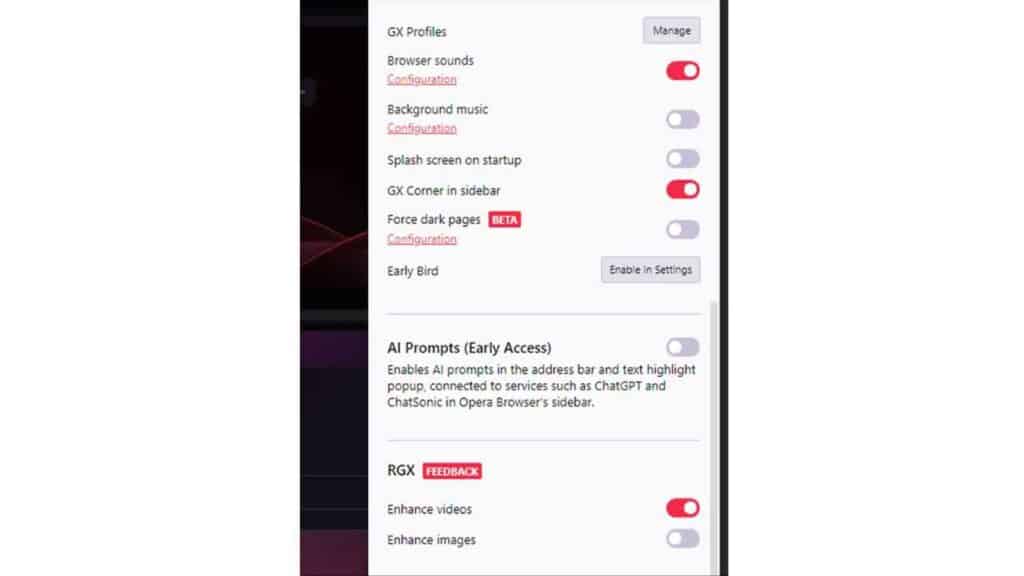
Opera’s integration with ChatGPT and ChatSonic allows users to access the benefits and features of both tools and easily switch with the contextual prompts displayed by the browser. Using ChatGPT and ChatSonic in Opera users can generate conversations with AI services, summarize long-form articles, search content by simply highlighting texts, and more.
Since ChatGPT contains limited information till 2021, ChatSonic can help users generate the latest information on all the recent topics as ChatSonic is connected to Google. Users can utilize ChatGPT for summarizing articles, blogs, and more content and further use ChatSonic for searching relevant content to enhance information and knowledge.
Although users should note ChatGPT standard version is available for free access, while the premium version ChatGPT Plus requires a purchase of $20/month. On the other hand, ChatSonic is also a paid service that provides a few tokens for users to try out.
To perform a basic search on Opera’s AI, you need to first sign into both the AI services from the sidebar or when it is prompted during a search.
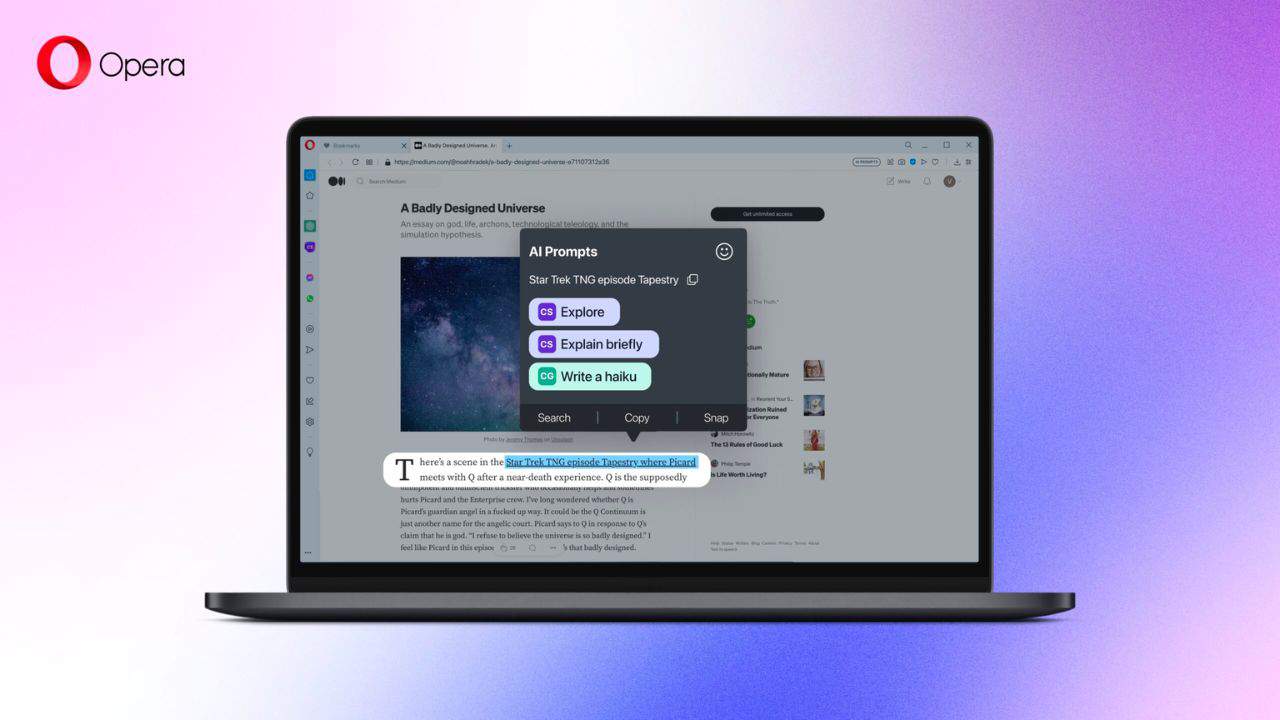
Integration of ChatGPT and ChatSonic in Opera GX browser will enhance users’ browsing experience and help users access its beneficial features such as summarizing content, searching for relevant information by highlighting the texts, generating conversations with AI services, and much more. We have mentioned a guide above to help add ChatGPT to the Opera GX browser and Opera Sidebar along with mentioning how to use Opera’s AI for a basic search.