We may earn compensation from some listings on this page. Learn More
Have you ever wished you could bring your written descriptions to life as stunning, lifelike images and artwork? Look no further than DALL·E 2. Building upon its predecessor DALL·E, OpenAI’s DALL·E 2 takes image generation to new heights.
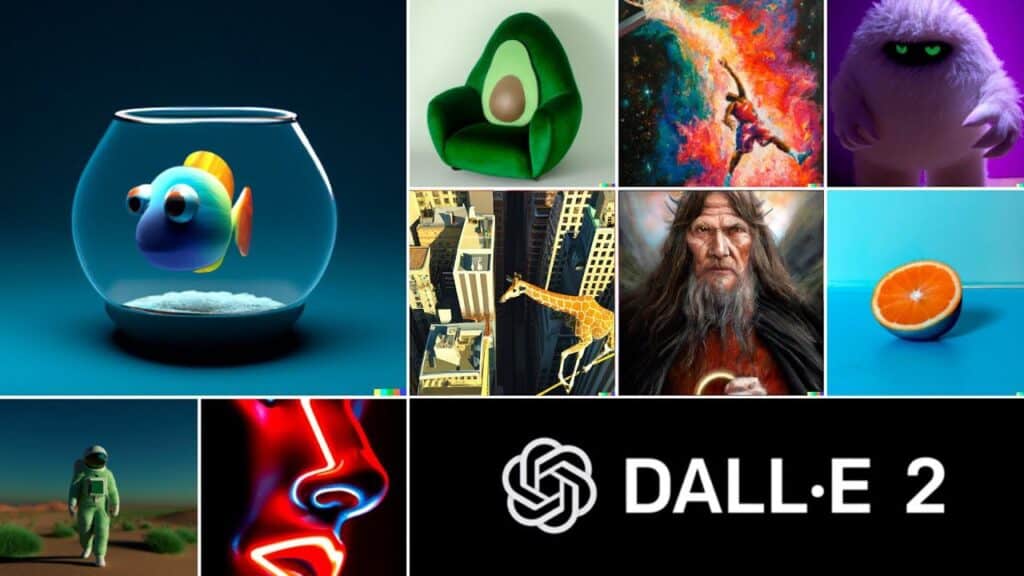
With its enhanced capabilities, it can produce highly detailed images with greater resolution and realism than ever before. Whether you’re an artist, designer, or simply curious about the possibilities, this article is your guide to signing up, accessing, and harnessing the power of DALL·E 2. From exploring its login process to discovering how to use it without logging in, we’ll cover everything you need to know. Let’s begin!
To log in to DALL·E 2, you must first create an account on the OpenAI website. To do this, follow these steps:
After successfully creating an account, you can proceed with logging into DALL·E 2 by following these steps:
The DALL·E 2 login page serves as the gateway to access the DALL·E 2 system, requiring users to log in with their OpenAI account. It is a web page located at https://labs.openai.com/. Once logged in, you are presented with a user-friendly interface where they can interact with DALL·E 2’s capabilities.
The interface features various elements, such as a text box for entering natural language descriptions or prompts, an option to upload an image for editing purposes, and buttons to initiate the image generation process. Upon entering a text prompt or uploading an image, you can leverage the power of DALL·E 2 to generate unique and creative images based on the input.
The generated images can be viewed in a gallery format, showcasing the outcomes of DALL·E 2’s image generation capabilities. The login page also provides options to edit the prompt or explore additional images by utilizing the corresponding buttons located below the gallery.
Additionally, the DALL·E 2 login page includes links to the OpenAI website, where you can delve deeper into DALL·E 2, gaining insights into its research, safety features, updates, and related projects. OpenAI’s social media platforms, such as Instagram and Twitter, are also accessible through the login page, offering more examples of the remarkable creations produced by DALL·E 2.
DALL·E 2 is an impressive image generation model developed by OpenAI, but it requires logging in to access its features. However, Microsoft Bing has introduced an alternative tool called Bing Image Creator that allows you to generate images without the login requirement. Let’s dive into how Bing Image Creator can be used to unlock image generation potential without the need for a login.
To use DALL·E 2, you usually need to log in to OpenAI. This helps ensure proper usage and resource management. But don’t worry if you prefer not to log in because there’s an interesting alternative available through Microsoft Bing’s AI Image Creator. In March 2023, Microsoft launched Bing Image Creator, which is powered by DALL·E.
Unlike the official DALL·E 2, Bing Image Creator offers users 25 weekly “boosts” to speed up image generation. While the generation speed might slow down after using up the boosts, it’s still a great way to bypass the 15 free creations per month limit of DALL·E 2.
To get started with Bing’s AI Image Creator, follow these simple steps:
While Bing Image Creator is similar to DALL·E 2, it has its own filters that differ from the official website. For example, it doesn’t allow mentions of celebrities, politicians, or other AI tools and Microsoft products. Despite these differences, Bing Image Creator is a fantastic option for exploring image generation without the OpenAI login requirement.
Upon signing up and logging in to OpenAI, you will gain access to DALL·E 2. OpenAI will provide an explanation of their credit system, which outlines how you can utilize DALL·E 2 over time. Initially, upon signing up, you will receive 50 free credits to experiment with during your first month.
Subsequently, each month, you will be granted an additional 15 credits. These credits represent individual requests for DALL·E 2, such as image generation, giving you an idea of the number of attempts available. If needed, you can purchase extra credits at any time through OpenAI’s store.
When accessing DALL·E 2’s homepage, you will find various options to commence your creative process. You can input a custom description, upload an image to be edited by the AI based on your instructions, or select “Surprise me,” which automatically generates a description optimized for interaction with the AI.
Remember to carefully plan your usage of credits, as they are limited. Let’s assume you will enter a description with a specific outcome in mind. Take your time and be specific with your 400-character description. DALL·E 2 is proficient in handling artistic imagery, so feel free to request a painting, stained glass, digital art, or any other specific medium you wish to explore. When you are prepared, click on “Generate.”
For each request, DALL·E 2 will generate multiple images for you to choose from. Select an image you like and use the buttons in the upper-right corner to either mark it as a favorite for later or download it immediately. If the image doesn’t quite meet your expectations, you can try selecting “Variations,” which generates a new set of options based on the chosen image.
Alternatively, you can revise your description to obtain a different result. Sometimes, modifying just a word or two or specifying a different medium can make a significant difference. Reconsider your desired image and explore new possibilities if necessary.
Anyone with an OpenAI account who logs in can access DALL·E 2. However, there are several important factors to consider. Firstly, you must agree to the OpenAI terms of service and content policy. These documents outline the acceptable and unacceptable uses of the service, ensuring that you engage with DALL·E 2 responsibly.
Additionally, it is essential to comply with the laws and regulations of your jurisdiction to use the service lawfully. You bear the responsibility for the content you generate and use with DALL·E 2 and are expected to respect the intellectual property rights and privacy of others.
OpenAI has also explicitly addressed the risks and limitations associated with DALL·E 2 on its website. As a research project, DALL·E 2 can still have errors, bugs, or failures, and the generated images may not always be accurate, realistic, or appropriate. Despite the safety mitigations put in place by OpenAI, you need to exercise caution and discretion when using DALL·E 2. You can always report any issues or concerns you encounter to OpenAI, ensuring continuous improvement and refinement of the service.
Moreover, OpenAI retains the right to modify, suspend, or terminate the DALL·E 2 service without prior notice or liability. OpenAI can also monitor, review, or remove user-generated content or access if there are suspicions of terms of service or content policy violations. Therefore, you should refrain from relying on DALL·E 2 for critical or commercial purposes and should regularly back up your data to avoid any potential loss.
There are several possible reasons why you might not be able to use DALL·E 2. Firstly, if you don’t have an OpenAI account or valid login credentials, access to DALL·E 2 would not be available to you without setting up an account.
Another reason could be that you haven’t applied for or been approved for the API program. To gain access to DALL·E 2 and utilize its capabilities on your product, you would require an API. Additionally, your usage of DALL·E 2 could be hindered if you have violated OpenAI’s content policy or terms of service. Engaging in actions that breach these guidelines could result in restrictions or denial of access to the DALL·E 2 system.
Using text prompts or uploading images that contain prohibited content, such as violent, hate-filled, adult-oriented, or politically sensitive material, can also lead to an inability to use DALL·E 2. OpenAI implements safety mitigations to filter out such content, and your requests including these elements may be rejected.
Exceeding your allotted quota or rate limit for API usage is yet another reason why you might be unable to use DALL·E 2. OpenAI sets certain limits on how frequently and extensively the system can be utilized to ensure fair usage and optimal performance. Moreover, if you encounter technical errors or bugs within the system, it could hinder your access to DALL·E 2. Such issues might arise from various factors and could prevent the system from operating correctly.
In situations where any of these issues arise, you can reach out to OpenAI’s support team for assistance. The support team can provide guidance, help troubleshoot problems, and offer potential solutions to overcome any obstacles you encounter while trying to use DALL·E 2.
OpenAI has recently made significant updates regarding the availability of DALL·E 2. The waitlist for DALL·E 2 has been removed, allowing anyone to sign up and begin using the platform. While DALL·E 2 remains in beta, users can now access the system without going through a waitlist process.
The pricing structure remains the same as during the waitlist period, with first-time users receiving a finite amount of credits to use for generating or editing images and creating variations of existing images.
OpenAI’s decision to remove the waitlist for DALL·E 2 aligns with their conservative release cycle, which aims to address concerns and controversies surrounding other image-generating systems like Stability AI’s Stable Diffusion. Stable Diffusion, an open-source system, has faced criticism for its potential misuse in generating objectionable content, including graphic violence and nonconsensual celebrity deepfakes.
OpenAI has taken steps to address potential issues with DALL·E 2, such as rejecting image uploads containing realistic faces and attempts to create the likeness of public figures. They claim to have trained DALL·E 2 on a filtered dataset to remove images with explicit violent, sexual, or hateful content. OpenAI employs a combination of automated and human monitoring systems to prevent the generation of content that violates their terms of service.
DALL·E 2 provides free access, but there are specific restrictions to keep in mind. The generation of images using the tools requires credits. Let’s explore further how the system functions.
Upon registration, you receive an initial gift of 50 credits. Additionally, you are given 15 credits every month. However, these 15 credits expire within a month and do not carry over to the next month. The monthly cycle commences on your sign-up date.
Each image generated consumes one credit. If you use up all your credits, you have two choices: either wait for the next monthly cycle to begin, granting you an additional 15 credits, or you can opt to purchase new credits.
For a price of $15, you can acquire 115 credits, referred to as paid credits. Unlike the free credits, paid credits remain valid for 12 months before expiring. Hence, while DALL·E 2 can be utilized at no cost, it’s important to carefully manage your credits and consider purchasing additional credits if necessary.
Once you have logged in to DALL·E 2, there are several ways to utilize its features effectively. The primary methods include generating images from text prompts and editing existing images with text prompts.
To generate images from text prompts, simply enter a natural language description in the input box and click on the “Generate” button. It is crucial to be specific and clear in your description to avoid ambiguity. You can experiment with different concepts, attributes, and styles, such as combining unrelated concepts or specifying a particular art style or time period.
Alternatively, you can upload your own image and request DALL·E 2 to regenerate parts of it or add/remove elements. By clicking the “Upload” button, you can select an image file from your device and enter a text prompt specifying the desired changes. You can also take advantage of outpainting and inpainting techniques to expand the canvas or make realistic edits to the image.
During the process, you can adjust the quality and resolution of the generated images using the sliders provided. However, bear in mind that higher quality and resolution settings may require more time for image generation.
To enhance your experience, consider following some of these tips:
Once you are satisfied with the generated image, you can save it by selecting the “Save” option from the menu. Remember to regularly check the image quality and request improvements if necessary by including relevant keywords in the description.