We may earn compensation from some listings on this page. Learn More
Did you get the “Too many requests in 1 hour try again later” error from ChatGPT again? This bug has been troubling many users for a while, but you are one step away from the solution you seek. There are so many errors, and we have also created a detailed article on how to fix the ChatGPT is at capacity right now.
Using ChatGPT is fun! There is a lot to explore on this platform. Contrarily, dealing with ChatGPT errors is a headache! It is seriously annoying to try logging into ChatGPT only to find an error message on your screen.
The number of ChatGPT users is increasing daily with its increasing popularity. Sometimes the number of requests exceeds ChatGPT’s server limits resulting in an error “Too Many Requests in 1 hour, try again later”
If ChatGPT throws the same error message, “ChatGPT Too Many Requests,” on your screen, read this guide to find possible fixes.
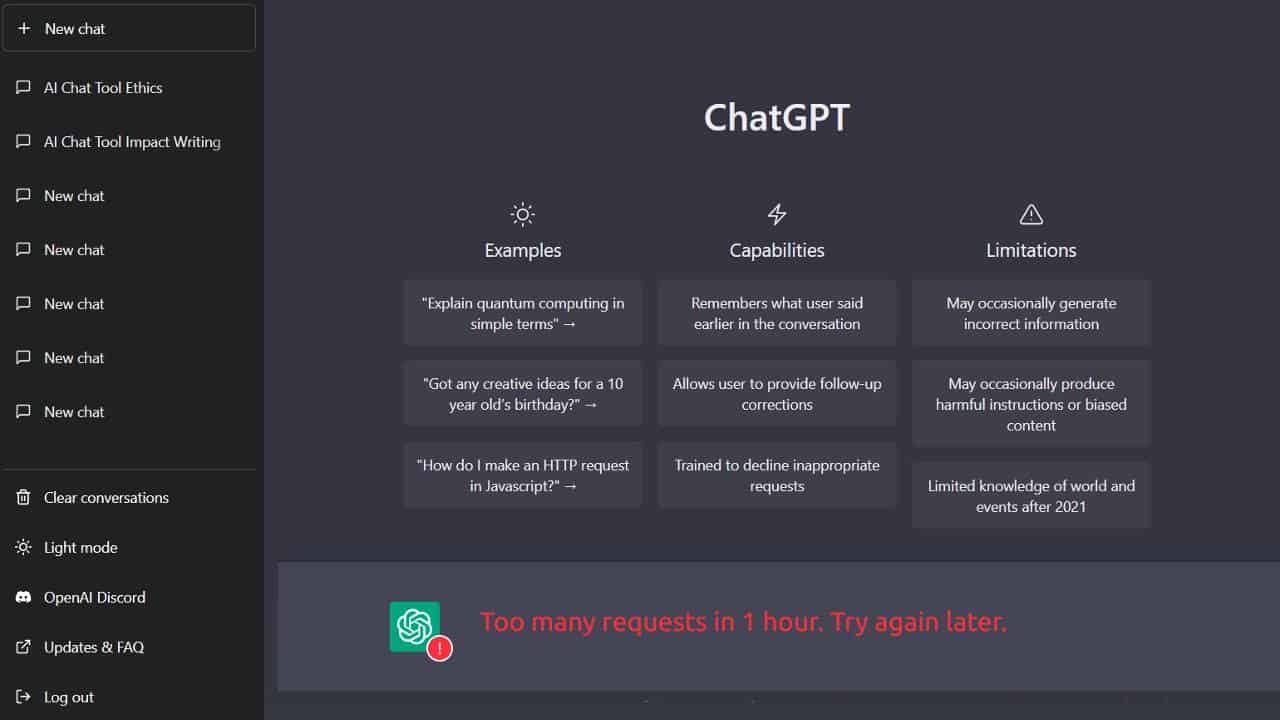
As the error message suggests, ChatGPT sends the Too Many Requests Error when it receives several requests from the same user in one hour. ChatGPT limits the requests a single user can send in one hour. After exceeding this limit, you get an error.
Again, this message will flash on your screen if you try accessing your account repeatedly. It can also occur when the server is down, or the internet or VPN connection fails.
The good news is that it is a temporary error that can be solved quickly.
"Too many requests in 1 hour. Try again later" – Who knew @OpenAI could suffer from burnout too? pic.twitter.com/GOetpDIGKk
— Ava (@ArtificialAva) January 7, 2023
ChatGPT’s Too Many Requests Error is temporary. The error barely lasts for more than a few hours. It could occur due to several reasons, and you can solve it using the following approaches:
The simplest fix on the internet to solve the Too Many Requests in 1 hour is to do nothing. Just wait for a while and retry accessing ChatGPT using your account credentials. If the error appears due to a server or network issue, it will disappear shortly, allowing you to use the platform.
Before and after the "Too many requests in 1 hour" message.
— Sibari SEO 🦊 (@sibariseo) December 30, 2022
(It takes about 45min to reuse it again)
__#ChatGPT #gptchat #GPT3 #OpenAI #OpenAIChatGPT https://t.co/u9CVzVvL9P pic.twitter.com/XIgQyfJzYm
As mentioned above, the Too Many Requests in 1 hour occurs when a user sends several requests in one hour. It also occurs when the quests are complex.
One way to fix this issue is by sending fewer requests to ChatGPT. Additionally, try writing simpler prompts that the bot can easily understand. This will fix the error and give you relevant results instantly.
Sometimes the error message won’t go even after waiting for a while. In such cases, you can click the New Chat option on the left-hand-side bar. This will open a new chat prompt. Enter your prompt and click Enter. ChatGPT should now respond properly.
Open AI servers can go under maintenance or slow down for technical reasons. This results in several error messages and bugs. If you try accessing ChatGPT and feel the site is not working correctly, check its status.
Go to the https://status.openai.com/ website and see the ChatGPT site status. If the site shows green lines, the site is fully operational. In this case, refresh the page and re-access ChatGPT.
Alternatively, if you see orange or red lines, it indicates server failure. Wait until the team fixes it before retrying to access ChatGPT.
A quick solution to get rid of the Too Many Requests in 1 hour on ChatGPT is signing out of your account. Next, wait five seconds or refresh the website and re-log into your account. It will now allow you to access the ChatGPT website without interruptions.
The browser cache data can boost the loading speed of the websites you access. But sometimes, it may lead to the site’s poor performance. So, if you get error messages while using ChatGPT, clear your cache memory. You can do it using the following steps:
Go to ChatGPT. You will now be able to access the platform without any errors.
Sometimes ChatGPT shows errors when the browser is not compatible with it. This could be fixed easily by switching to another browser. You can use Google Chrome, Safari, Firefox, Microsoft Edge, or any other browser to access ChatGPT. If the browser is compatible with ChatGPT, you can use the platform without issues.
Finally, if none of the above solutions works, creating a new ChatGPT account is time. Go to ChatGPT’s login page and register as a new user. You must use a new email address and password to create a new account. You can enjoy using ChatGPT after a successful registration.
Hopefully, the solutions in this guide fix the Too Many Requests in 1 hour on your ChatGPT account. All these methods are valid and work efficiently. If you still face the issue after trying several times, contact ChatGPT’s support team. They will help you fix the error so you can use ChatGPT as before.