We may earn compensation from some listings on this page. Learn More
Install AutoGPT on your computer by following this step-by-step guide.
The development of AI tools has brought a major change in the world of technology and computing where users can now train the AI chat by utilizing their own data and information which can develop applications with natural language.
Auto GPT is an AI tool that allows users to achieve their tasks and goals by allowing large language models to plan, execute and think plans and execute those actions autonomously. Restricting users from adding constant inputs as the AI is now capable of making decisions rationally. In this article, we will be mentioning a complete guide on how to install and use Auto-GPT.
Here are some of the things that you should know before you access Auto-GPT.
Here is a step-by-step guide on how to Set up Auto-GPT on your PC:
To install Auto GPT on your PC, you need to first install the latest version of Python and Pip through this link https://www.python.org/downloads/. Python is the programming language on which AutoGPT has been written, while Pip is the package manager for Python.
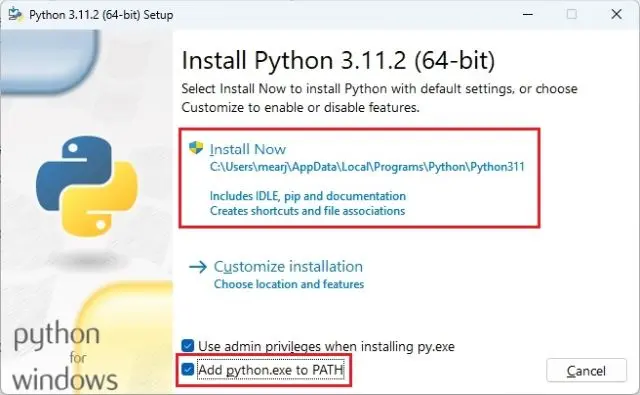
Enable “Add python.exe to PATH” on your windows before downloading Python and then tap on “Install Now”. Once Python is installed, you can test the installation by running the following commands:
python –version
pip –version
Both commands should be able to return the version number. If you are a Linux or MacOS user then you need to use python3 and pip3 in the commands.
Once you have installed Python and Pip, it’s time to add API keys. It’s essential to create an API key to access OpenAI’s GPT-4 API, which is used by Auto GPT to perform tasks. If you don’t have access to OpenAI’s GPT-4 then you can either join the waitlist or you can use the GPT-3.5 Turbo model. Here are the steps on how to add API Keys to use Auto-GPT:
Download: Auto-GPT (Free)
But first, head over to the Auto GPT GitHub release page. Scroll down at the bottom and click on “Source code (zip)” to install the ZIP file.
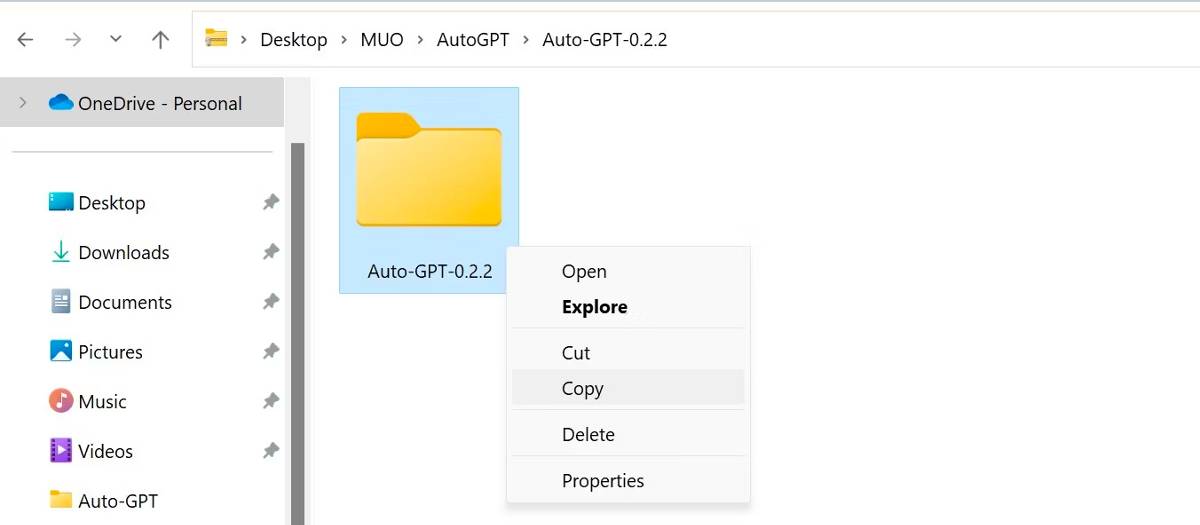
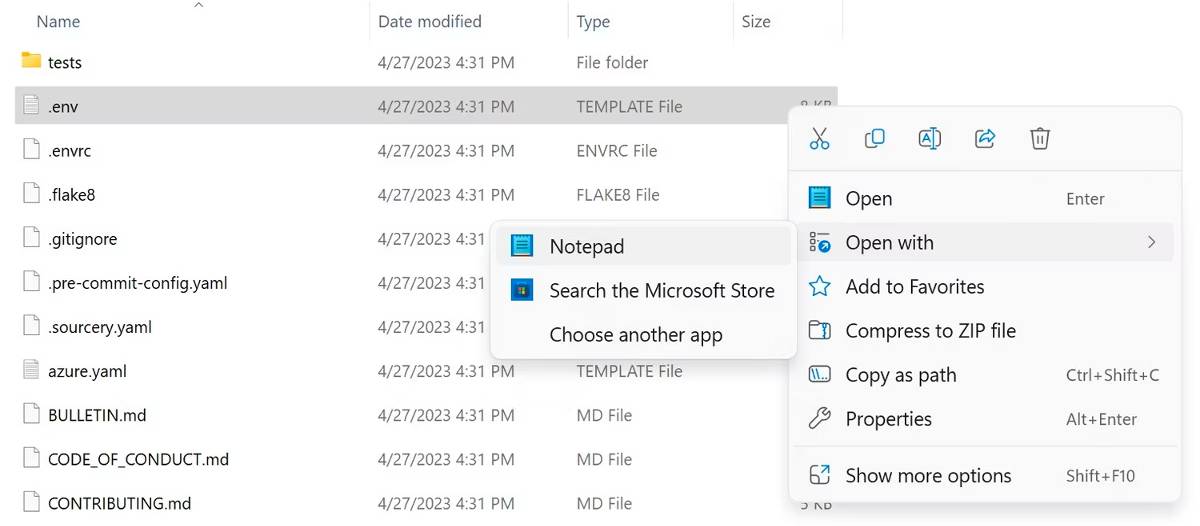
Now, generate your API Key by visiting the official site of OpenAI using this link https://platform.openai.com/account/api-keys
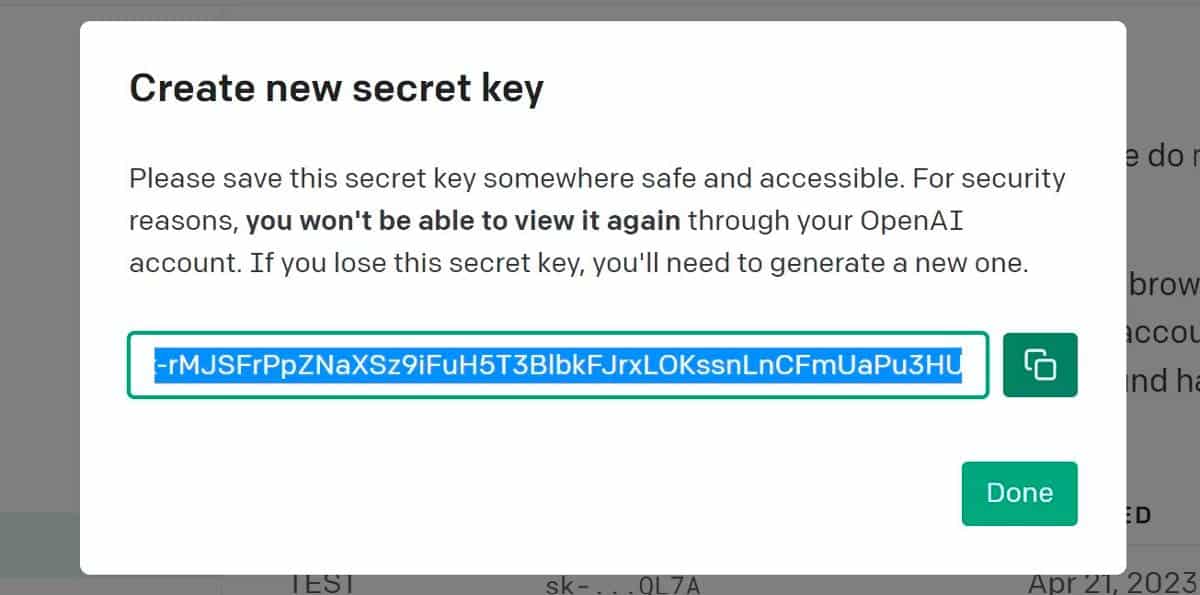
Using this link https://www.pinecone.io/ open piencone.io and generate a free account for yourself. This will help LLM to retrieve required data from the memory for AI applications.

Once you have added API Keys, it’s time to install Auto GPT on Windows, macOS, and Linux.
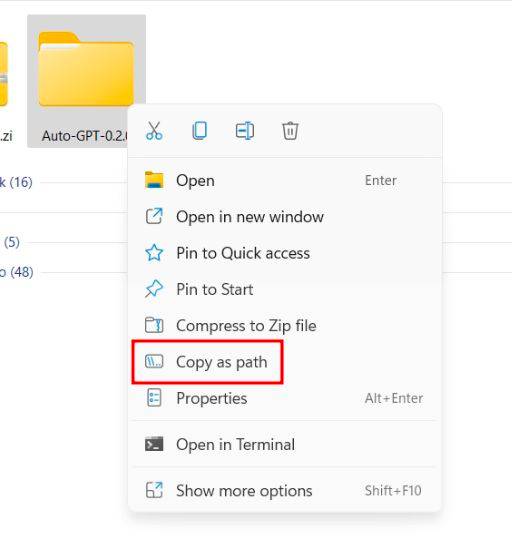
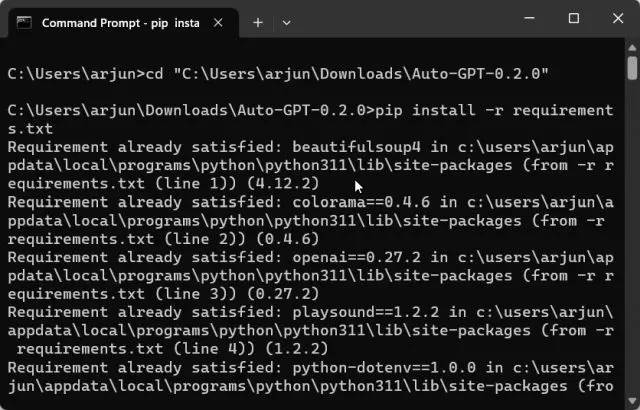
It will automatically download all the essential libraries in order to run Auto-GPT.
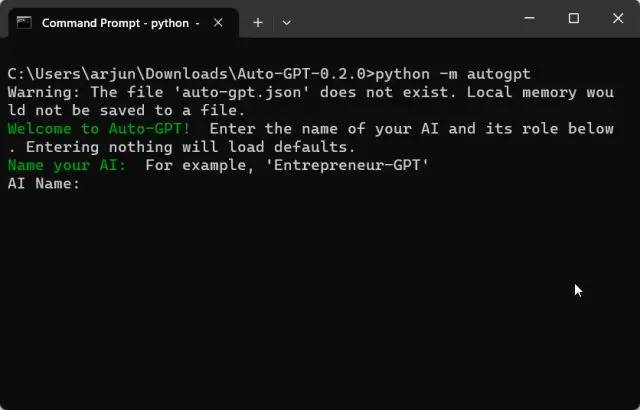
This will start Auto-GPT on your system.
Once you have completed setting up Auto-GPT on your device, you can start using Auto-GPT to achieve various goals.
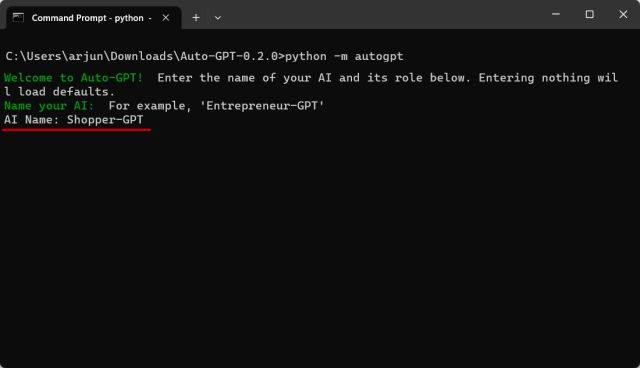
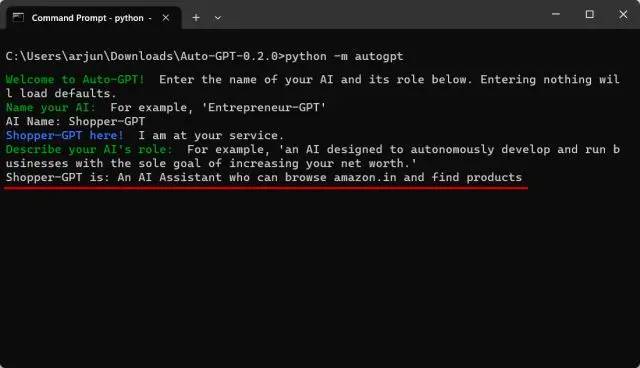
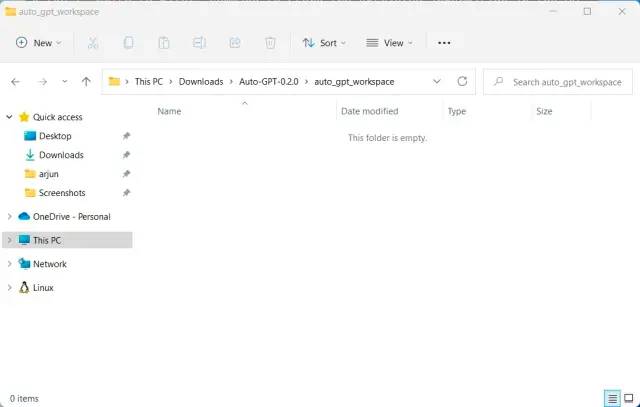
If you are looking for an easy alternative to Auto-GPT then you should try using AgentGPT which is built on Auto-GPT. This tool can be accessed by users directly from the browser without the need for any fiddling with the terminal and commands.
This is an easy way to use Auto-GPT alternative AgentGPT. You can use AgentGPT to generate multi-headed tasks and achieve various answers and results through this AI.
Auto-GPT is a major process in the AI world, where users are now capable of AI by utilizing their own data. Above we have mentioned a proper step-by-step guide on how to install and use Auto GPT. In addition, we have also mentioned an easy solution alternative to Auto-GPT which is “AgentGPT” which can help you achieve your goals directly through the browser.