We may earn compensation from some listings on this page. Learn More
Midjourney AI is a creative tool that generates images, characters, and worlds using short text descriptions. The tool was released in June 2022 and offers incredible features for art lovers.
Initially, Midjourney was a free tool. Currently, the company offers three subscription plans for its users, Basic ($10 per month), Standard ($30 per month), and Pro ($60 per month). You can use Midjourney AI by signing up and subscribing to the platform.
Read this descriptive guide on logging in to Midjourney AI and accessing the platform on any device.
Midjourney AI is an online platform offering a simple login process. You can access its login page using the following link https://www.midjourney.com/home/?callbackUrl=%2Fapp%2F. This page allows existing users to sign into their accounts using the Sign in button.
Contrarily, if you don’t have an account, you can request access to Midjourney AI by clicking the Join the Beta button on the bottom right of your screen.
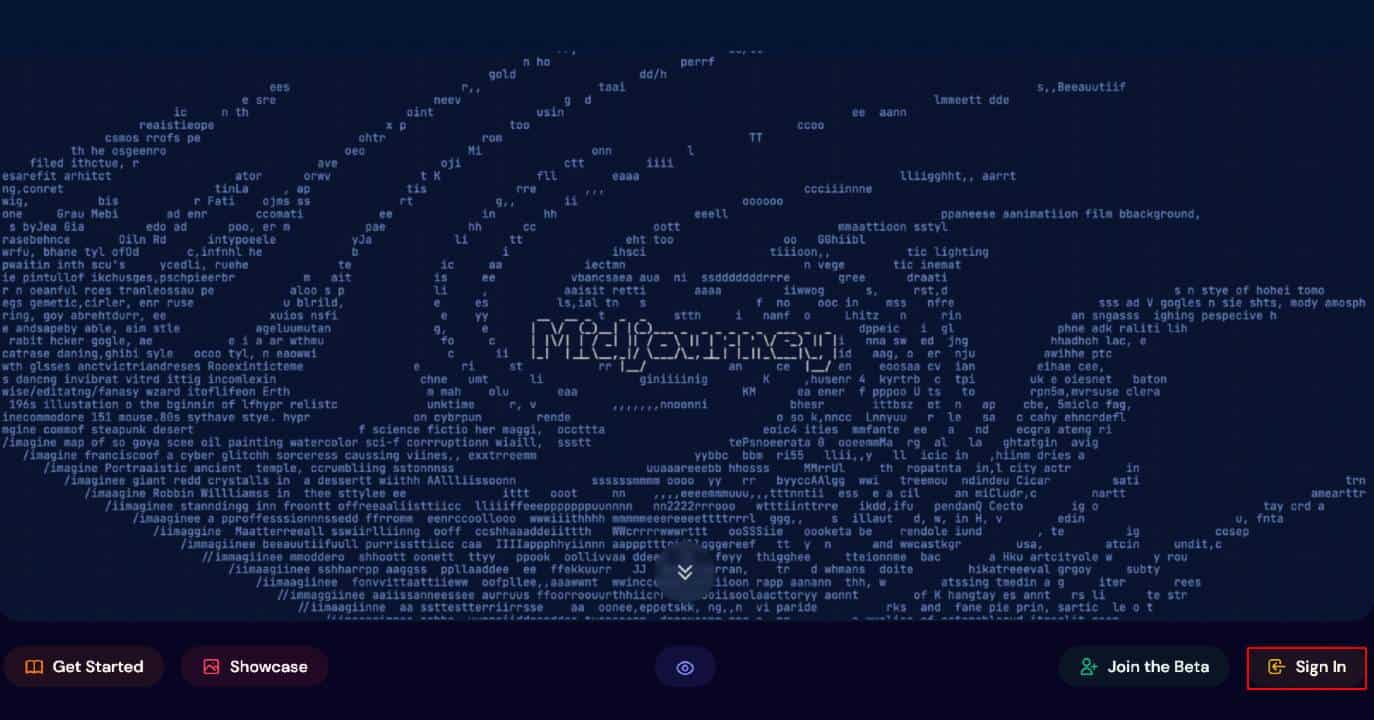
Having an account to access MidJourney AI on your device is mandatory. You can create a Midjourney account in the following way:
Step 1: Go to Midjourney Ai’s official website (https://midjourney.com/) and click the Join the Beta button in the bottom-right corner. Alternatively, click the following link to the Midjourney AI discord page (https://discord.com/invite/midjourney).
Step 2: Click Accept Invite.
Step 3: Enter a username in the box provided and click Continue.
Step 4: You will be redirected to Midjourney AI. Click the Claim Account button to verify your account.
Step 5: Enter your email address and password and click the Claim Account button.
After successful verification, you can use Midjourney AI to create stunning art pieces.
After creating your Midjourney AI account, you can access it anytime using your login credentials. The catch is that you need to have a verified Discord account. Otherwise, Midjourney AI won’t let you sign into your account. The process to log into your Midjourney AI is as follows:
Step 1: Visit the Midjourney login page (https://www.midjourney.com/auth/signin/).
Step 2: Click Sign In with Discord.
Step 3: Click Authorize to provide access to your Discord account. (Note: If your Discord account is not verified, it won’t let you proceed.)
Step 4: Provide your username/ email address and password to sign into your account. You can then start using Midjourney AI on your device.
Unlike other AI tools, accessing Midjourney AI is relatively simple. You don’t have to install any program on your PC to access this platform. It runs on Discord, which allows you to access the platform in a few steps. However, you must create and verify your Discord account to explore this platform. Below are the steps to use Midjourney AI:
Log into your account
To start using Midjourney AI on your device, visit (https://www.midjourney.com/auth/signin/) and click the Sign In button. Next, follow the instructions on your screen to log into your Midjourney AI account.
Select a newbies channel
After signing into your account, you will see the newbies channel option on the left-hand side menu. Select any newbies-# channel from the menu.
Use the /imagine command
You must use the /imagine command before writing a prompt on Midjourney AI. The platform interprets the text after this command and generates the AI image accordingly.
For instance, if you write “/imagine Dubai skyline”, the AI art generator will return the relevant image.
Alternatively, you can select the /imagine command from the slash commands popup and append the image description after the command.
Wait for the AI to generate the image
Soon after hitting the return button, the tool starts generating the image. The image gets ready in a few minutes but may take longer sometimes, depending on the input.
The tool generates the image in the form of four grids. You can upscale, edit, or generate variations of this image using the upscale (U buttons) or variations (V buttons).
Remember, as a free user, you can only give 25 jobs to Midjourney AI. Later, the platform will charge you for each job. (A job is a variation, upscale, or image editing task.)
Finalize or regenerate the image
Finally, you can accept the AI image generated by the platform and rate it by clicking the emojis below it. You can save it by right-clicking on the image and hitting the Save Image button.
Alternatively, you can regenerate the image if you aren’t satisfied with the result by clicking the re-roll button.
The Midjourney AI platform allows you to set up and sign into your account. Signing into your Midjourney AI account with the correct credentials barely takes a few minutes. However, if you face issues while logging into your account, it could be due to the following reasons:
If you cannot sign into your Midjourney AI account, it could be due to some technical glitch. This issue is usually resolved immediately after refreshing the page or restarting the web browser. However, if it persists, try using the following solutions:
You cannot access Midjourney AI using incorrect login credentials. You must enter the correct username and password to log into your Midjourney AI account. Verify the username, email address, and password you entered to access Midjourney AI. If they are incorrect or have typing mistakes, enter the correct one and retry accessing your account.
Nevertheless, if you have a Discord account, you can use it to access Midjourney AI directly. No need to sign in to Midjourney AI separately.
Midjourney AI runs on Discord. Mostly, you won’t face errors while accessing this platform. Still, if Discord is experiencing downtime, it will prevent you from accessing Midjourney AI. In such cases, wait a while before retrying to sign into your account.
Midjourney AI cannot work without a stable internet connection. The platform needs a working internet connection to run without interruptions and generate high-quality images. If your internet connectivity is slow, Midjourney AI will return login errors. You can solve this error using the following strategies:
Sometimes Midjourney AI servers in your region might not be working. In such cases, you may need to switch to a VPN to access Midjourney AI. You can use VPNs like Turbo VPN, Tunnel Bear VPN, Express VPN, Windscribe, Surfshark, Hotspot Shield, etc., to access Midjourney AI. These VPNs allow you to securely sign in to your account and use the platform without interruptions.
Midjourney AI may also return login errors due to the saved data on your browser. Clear the Midjourney site data from your browser to solve this issue and retry accessing the website. Here are the steps to clear Midjourney AI site data:
Step 1: Open your web browser and tap the three dots in the top-right corner.
Step 2: Click on the Settings option.
Step 3: Navigate to Privacy and Security > Cookies and other site data.
Step 4: Choose the See all site data and permissions.
Step 5: Hit the search bar and search for Midjourney AI.
Step 6: Hit the trash icon next to the Midjourney AI name. Tap on Clear to delete the app data.
Now, sign into your account to start using Midjourney AI.
You can also resolve the login not working error by deleting the cache memory and cookies installed on your browser. Below are the steps to delete cache data and cookies:
Step 1: Select the More Tools option after tapping the three dots in the top-right corner of your browser.
Step 2: Choose Clear browsing data.
Step 3: Change the time to select a custom date range.
Step 4: Tick the boxes next to the options on the pop-up screen.
Step 5: Hit the Clear Data option.
Step 6: Sign in to your Midjourney AI account again.
The browser extensions installed on your web browser can also cause issues while signing into your Midjourney AI account. To resolve this problem, follow the steps below:
Step 1: Click on the three dots in the top right corner of your web browser.
Step 2: Select More Tools and navigate to the Extensions option.
Step 3: All the installed browser extensions will appear on your screen. Toggle the blue button on each extension to disable all the extensions.
Step 4: Visit the Midjourney AI login page and retry accessing your account.
If you tried all the above solutions but failed to log into your account, it could be due to an error within your device. To fix this, turn off your device and restart it after five seconds. Then go to Midjourney AI and log into your account. It should start working without any errors.
If you cannot access Midjourney AI for a long time, the platform may be undergoing serious issues. You can keep waiting until Midjourney AI is back on track. Meanwhile, try using Midjourney AI alternatives like Dall E-2, Simplified, Adobe Firefly, Art Breeder, etc.
Midjourney AI is an incredible AI art generator capable of generating stunning images. You can use this platform to expand your creativity. The steps given in this guide will help you sign into your account successfully. Again, if you face any login issues, use the solutions in this guide.