We may earn compensation from some listings on this page. Learn More
Midjouney is an excellent AI-powered tool that can transform simple text inputs into images or creative art pieces. This is not a free tool but valuable to many artists. However, recently some users have pointed out that are witnessing an error message while trying to use the Midjourney tool via the Midjoruney bot. They get a “Midjourney The Application Did Not Respond” error message.
There are two ways for any to interact with the Midjourney tool; one is via the Midjourney Bot application(Discord), and the other is via the web app at https;//www.midjourney.com/. Users are facing issues while using the Midjourney Bot channel on Discord. They suddenly get the error message on their screen and Discord completely stops working.
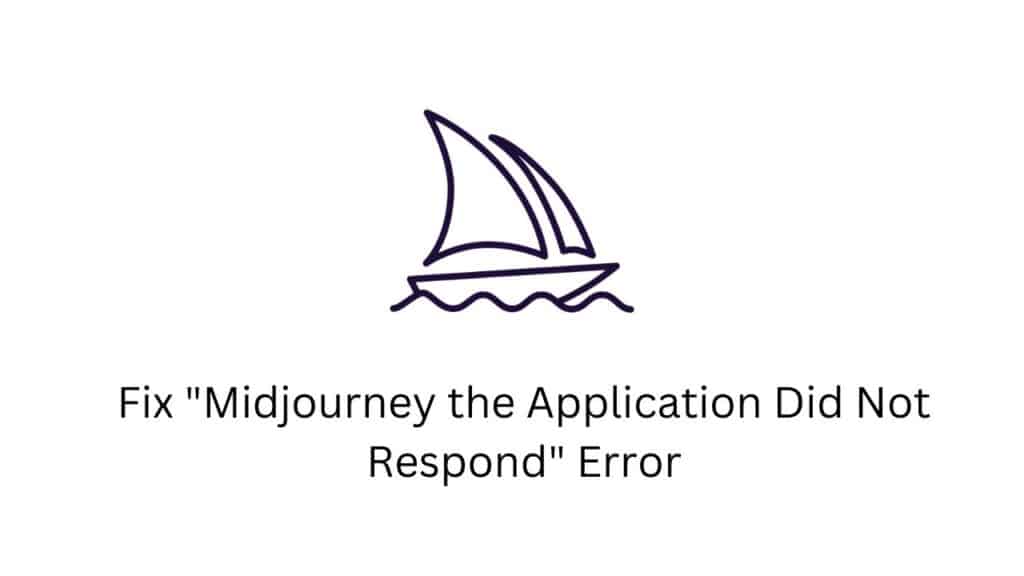
To fix Discord crashing down and showing the error issue, there are a few things you can try on your end, and in this article, we will look at them.
As simple as it may sound, If you encounter the “Midjourney The Application Did Not Respond” error, the first thing you should try is restarting the application. App data stored on the PC over time might get corrupted and cause the app to perform abnormally. In such a scenario, ultimately terminating the app and starting it again can fix the problem.
To close the application, click on the X icon at the top right corner of the app window. You could use the Task Manager to end the process of the Midjourney Bot application. You can open up Task Manager by right-clicking on the Taskbar.
Once you have closed down the application, wait a few minutes and relaunch it. Now check whether the “Midjourney the Application Did Not Respond” error message still pops up when you use the Midjourney bot on Discord. If it does, move on to the next fix.
If restarting does not solve the problem, try updating it. The app developers will constantly keep on working to fix the bugs and errors that might be present in the software. If you see this error due to a bug, an update could solve your problem.
Since Midjourney Bot is only available through Discord, you must update the Discord app and check whether that solves your problem. To update Discord, go to Discord’s home page and download the setup for the latest version. Once you have it, run the setup, and the installation of the newest version of the tool will initiate.
Once the installation is complete, try using Midjourney Bot in the Discord server again. If it still does not work, move on to the next fix.
Now it is time to check yourself for any issues. The ideal first step would be to check the system files and whether there are any infections. If there is any malware or virus infection, it is enough for any application to work abnormally.
You will first need a reliable antivirus application to run the system scan. For that, you can Google out the best ones currently in the market and buy yourself the one that best fits your needs. Once you have the antivirus program, you must update the definitions to the latest version to ensure any new virus or malware can also be detected.
After updating the antivirus program, run the system scan and check whether you see anything. If nothing is wrong here and the “Midjourney the Application Did Not Respond” error persists, move on to the next solution.
Outdated or faulty drivers in a PC could lead to all sorts of compatibility issues. And that might impact the Midjourney Bot app as well. So you need to update all the drivers on your system and check whether that solves your “Midjourney the Application Did Not Respond” error.
There are three ways to update the drivers; manually, automatically, or using a third-party tool. To update the drivers manually, you need to download the setup file for it from the official website.
Suppose you are using an MSI PC. You need to visit MSI’s homepage and look for Downloads. You will find the driver setup file there, and you need to download and install it on your system.
To update the drivers automatically, you could use the built-in Windows tool to check and install the latest drivers on your PC from the web.
Finally, the third option is to use a third-party app that scans the system for any outdated or missing drivers and installs them if there are any. These applications charge a bit, but it is worth the price as you need not worry about drivers on your PC again.
Sometimes more than an update is needed to iron out issues with the installation. A clean re-install is the best way to fix any installation corruption. So with the Discord app, you need to uninstall it and then reinstall the latest version of it again.
To uninstall the Discord app, follow the steps below.
After the uninstallation, head over to Discord’s website and download the latest version for your system. Once you have the latest setup file, install it on your system and restart the computer.
If you still see the e “Midjourney the Application Did Not Respond” error message while using the Midjourney Bot on Discord, move on to the next solution.
One of the solutions that has solved the problem for most users is a reset of the bot. The Midjourney Bot on Discord has a lot of simultaneous users pulling on its resources, which can sometimes affect the app. So you need to leave the bot channel and try joining it again. This will give the Midjourney bot a reset on your device.
This trick has mainly worked wonders for the “Midjourney The Application Did Not Respond” error. So let’s see how one can do it.
Now try using the Midjourney bot again. If you still see the error message, move on to the next solution.
If none of the above solutions worked for you, try resetting everything back to the default value on your Midjourney Bot. A single command is enough to act, which should take care of any setting restrictions or changes your bot might face.
So to revert everything to its original value, follow the steps below.
Now try using the bot again with the same prompt that previously gave you the error message. If you still see the e “Midjourney the Application Did Not Respond” error, move on to the final fix mentioned below.
Discord goes into maintenance from time to time, and if it is one of those times, that could also be the reason behind the “Midjourney the Application Did Not Respond” error message on your device.
To check the server status of Discord, open up Downdetector on your PC and search for server information on Discord. You can even visit the Twitter handle of Discord. If there is any outage or maintenance in progress, it will show up there.
In the case of maintenance, you can only wait until the developers take care of it on their end.
Additionally, you should also check the internet connection you are using. If your ISP has some block in place for Midjourney, that will also cause the error to pop up. Contact your ISP, inform them about your problem, and inquire whether the issue is on their end.